
TURNING VISION INTO REALITY
We build immersive experiences that drive the entertainment of tomorrow and create a safer, healthier world.
Hardware
Revolutionize experiences with custom simulators, motion systems, multi-sensory integration, and hygienic high-capacity solutions--crafted with the highest quality engineering.
Software
Create scalable ride systems with social collaboration, intuitive interfaces, real-time projection mapping, embodiment scaling, and headphone-free 3D audio for immersive, shared experiences.
Media creation
Develop end-to-end CG content, from 2D and 3D design to virtual production, digital humans, and mixed-reality experiences, creating immersive narratives and engaging IP concepts.

From a state of
the art facility
From concept to completion, our facility features advanced tools and technologies to design, manufacture, test, and ship every innovative product created by our talented team—located in the thriving Canadian tech hub of Victoria.
7,000 sq/ft • Manufacturing & engineering space


BIG IDEAS WITH
BUNKERX

VRX Live remote control rescue
Send virtually powered vehicles into dangerous fire or earthquake zones for life-saving search and rescue.


NASCAR race
co-pilot viewing
View a real NASCAR race broadcast from a lookalike racing simulator in real time from beside your favourite driver.


Interactive fitness center
Gamify exercise with resistance motion bases for health promoting activities that are fun and easy to play.


Current innovations
Partnering to pioneer virtual reality
We join forces with PhD-led R&D teams at top academic institutions to supercharge innovation, driving groundbreaking advancements in the XR industry together.

VRX CANADA |
VICTORIA, BC
8-2042 Mills Rd West, Sidney, BC V8L 5X4
1800-723-9791
SIMULATORS AVAILABLE

Experience VRX
around the globe
Our facilities and public-facing simulators around the world offer prospective customers the chance to experience VRX products firsthand. Explore our simulators in the regions below.
















